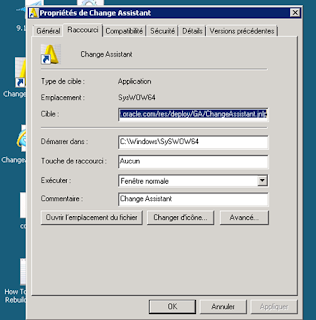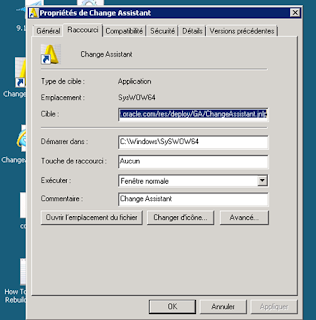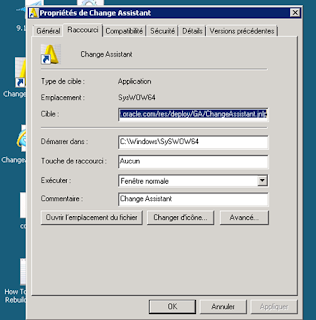En essayant de déployer un ASI à partir de Channge Assistant , on obtient l'erreur suivant:
Error. Failed to deploy.
com/jdedwards/database/base/JDBException
Exception class : java.lang.NoClassDefFoundError
java.lang.ClassNotFoundException: com.jdedwards.database.base.JDBException (Thread[Schedule Builder,6,Jobs], 2015.03.09/14:17:16:995)
Scenario 4 - Installing and Updating Change Assistant With32-bit and 64-bit JREs
Symptoms: Change Assistant requires the 32 bit version of the Java Runtime Engine (JRE) for processing because EnterpriseOne is a 32 bit application. However, with Windows Server 2008, Change Assistant sometimes will not install properly without the 64 bit version of the Java Runtime Engine (JRE) installed as well. With releases of Change Assistant prior to 3.0.06, when installing Change Assistant for the first time or when a new version of Change Assistant is pushed out, Change Assistant fails to install if only the 32-bit version of Java 1.6.x (e.g. 1.6.24) is installed. The message received is:
Unable to launch Java App
It will install if JRE 1.5.x (e.g. 1.5.12) OR if the 64-bit version of JRE 1.6.x (e.g. 1.6.24) is installed, however, Change Assistant must be running with the 32-bit version to deploy packages, configurations, etc. Customers have reported having to switch out between the various JRE levels in order to successfully install/update Change Assistant and then using it to deploy packages. Sometimes, if the 64-bit version is installed (even if the 32-bit is also installed) Change Assistant will not deploy packages, reporting errors such as "EnterpriseOne: not installed”.
Solution: Be sure that your Change Assistant has been updated to the latest release of 3.0.06 (or higher as new ones are released). This contains the code fix for Bug 14028667that corrected the issue where Change Assistant would not install or update unless the 64 bit JRE was also installed. Do verify your Change Assistant shortcut Properties as suggested below in the Workaround.
WORKAROUND:
1. Install both the 32-bit and 64-bit versions of the JRE. This link is for Java SE Runtime Environment 6 update 24:http://www.oracle.com/technetwork/java/javasebusiness/downloads/java-archive-downloads-javase6-419409.html#jre-6u24-oth-JPR Download and run jre-6u24-windows-x64.exe to install the 64-bit version. Download and run jre-6u24-windows-i586.exe to install the 32-bit version. (You will need to Accept License Agreement to download.)
2. Install Change Assistant: https://updatecenter.oracle.com/res/deploy/GA/ChangeAssistant.jnlp
3. Edit the Change Assistant shortcut on the desktop:
o Right-click on the shortcut and choose Properties to configure it.
o Set the "Start in" value as:
C:\Windows\SySWOW64
o Set the "Target" value as:
C:\Windows\SysWOW64\javaws.exe https://updatecenter.oracle.com/res/deploy/GA/ChangeAssistant.jnlp
o Click the Advanced button to check the checkbox to allow the shortcut to always run with the Run as Administrator option (see print screens below).